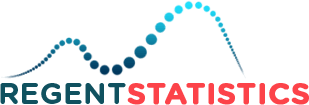Academic research involves the collection and analysis of huge data sets (mostly complex) to arrive at the desired results. To communicate the data to the readers or to add sense to the collected data, it is a must for a scholar to visually represent the data pattern.
Data visualization, aiming to present the relationship between data, can be used for both qualitative and quantitative data. When used effectively, data visualization eliminates unnecessary information and presents the most important information in the form of points. The added advantage of this technique is it identifies data patterns in large data sets, communicates narratives associated with the study and can be used to present the multivariate data.
With the increase in usage of complexity & volume of data and the credibility of visual forms in academic research, data visualization techniques and tools are evolving like never before. Some of the popular tools include infographics, graphs, charts, etc. In academic research, different charts and graphs serve different purposes. For example, a scatter plot chart is used to represent the relationship between the two variables, the radar chart represent multivariate data, etc. However, if a study requires a comparison of relationships between data objects in three numeric data dimensions, the only tool that comes in handy is the bubble chart.
A bubble chart, similar to the XY scatters plot, is a data visualization technique that displays multiple bubbles in the 2-D plot. Generally, this type of chart represents the value of 3 numeric values: X-axis data, Y-axis data, and observational data. Although the bubble chart is typically used to compare the relationship between categorized circle/bubbles, it can be employed to analyze the correlations or patterns of data.

Although this type of chart is effective, it can be compelling as the data it demonstrates. Some of the steps involved in creating a bubble chart in Excel are:
1. Insert bubble chart - In the Excel spreadsheet insert and choose scatter (X, Y) or bubble chart from the chart submenu. This further gives you two options namely, standard bubble or 3-D bubble. You can use any of the two depending on your needs. For instance, choose a standard bubble option.

2. Add data sources - Click on the chart and choose select data. Next, from the select data source window, click on the add button to include the data sources.

3. Edit data series - In this step, choose edit from the select data source window and select the suitable data corresponding to series cells listed under the edit series window. This is followed by clicking on the data of the series in series name cell, selecting data for the X-axis in series X-value, choosing data for the Y-axis and clicking on the data for Z-axis in the series bubble size cell. Further to make the required changes, click edit in the select data source window and decide the data source selections.
.jpg)
4. Format & design - To modify the axis options such as unit intervals and bounds, double click on the Y-axis area and choose the format axis option. Repeat the same step for X-axis.

Next, click on the bubble chart, choose design sub-menu options, and then click on the add chart element/chart style and choose the necessary aspects such as data labels, etc. to make the modifications.
Some of the additional aspects to consider while opting for bubble chart are as follows
-
There exist a minimum of three dimensions of data
-
Add visible axis titles, data legend, chart design principles such as gridlines, clear borders, and easy-to-differentiate colors.
-
The size of the bubble is important for interpreting the data accurately.
-
Stick to standardized shapes such as triangles to represent negative or zero values.
-
While creating a bubble chart ensure not to include too many bubbles as it can make the chart difficult to read.
The hardship with the bubble chart is in its interpretation. Although it provides a quick comparison of values of data, it is not suitable for precise or accurate data determination. Also, some data graphs bubble by its volume and not diameter, thereby creating further complications. In such scenarios, using bubble charts can be challenging.